Successful project planning requires a clear vision, effective communication, strong leadership, team collaboration, and leveraging technology to your advantage. Many of these digital project management tools are part of the Microsoft Suite you and your team might already use.
Microsoft Teams is packed with project management features and integrations that are especially beneficial in this hybrid work world and in situations where many stakeholders make up a project team. Using these effectively can reduce administration time, enhance digital notetaking, and promote smoother collaboration, project coordination and productivity.
Why Use MS Teams for Project Management
Microsoft Teams is the ultimate project collaboration application for managers. It brings your office space online on a platform that allows instant messaging, video conferencing, file storage, and easy integration with other Microsoft products.
Incorporating calendar events, folders, feedback, and live teamwork capabilities makes Microsoft Teams more of an ecosystem than a mere project management tool.
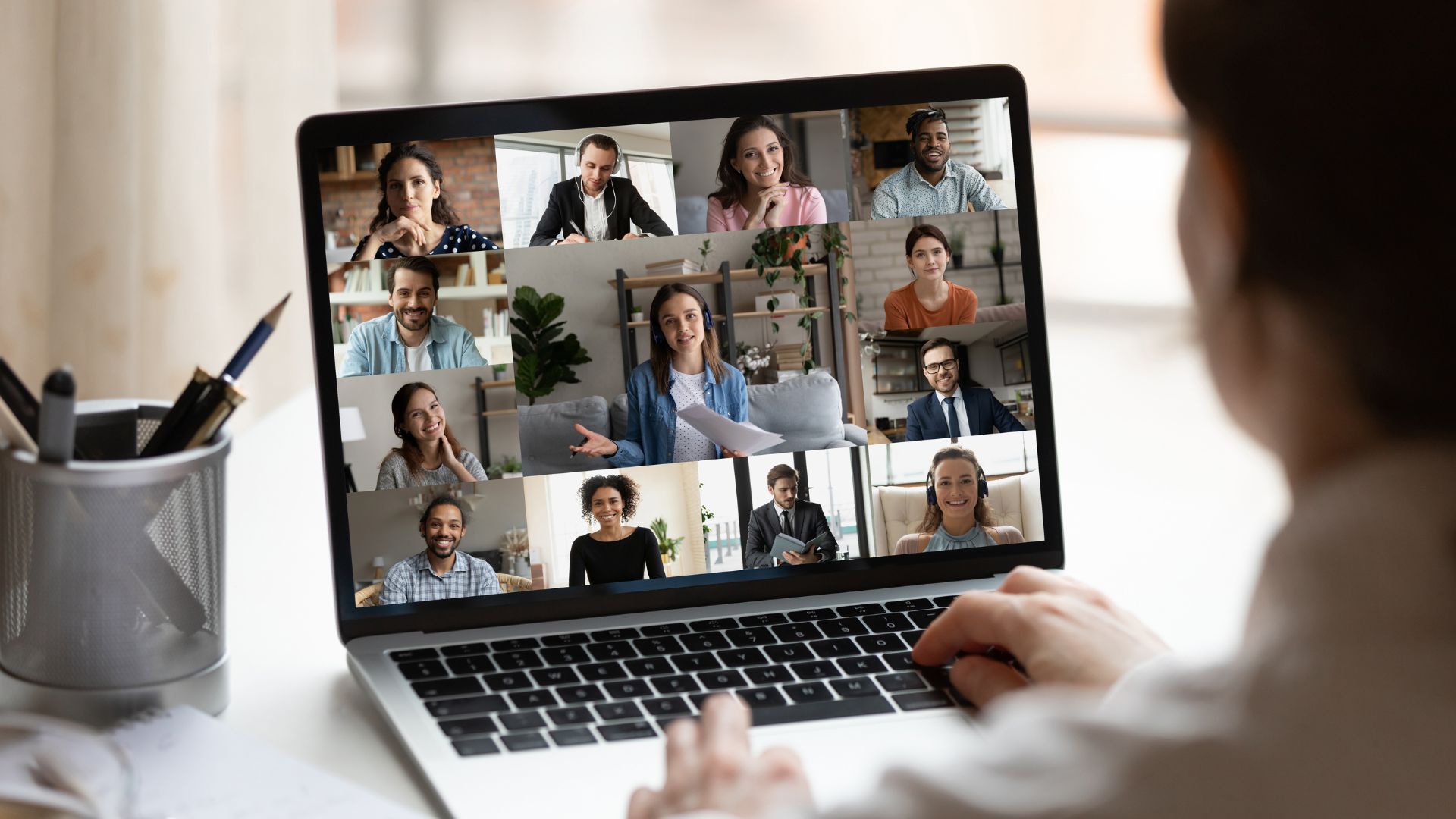
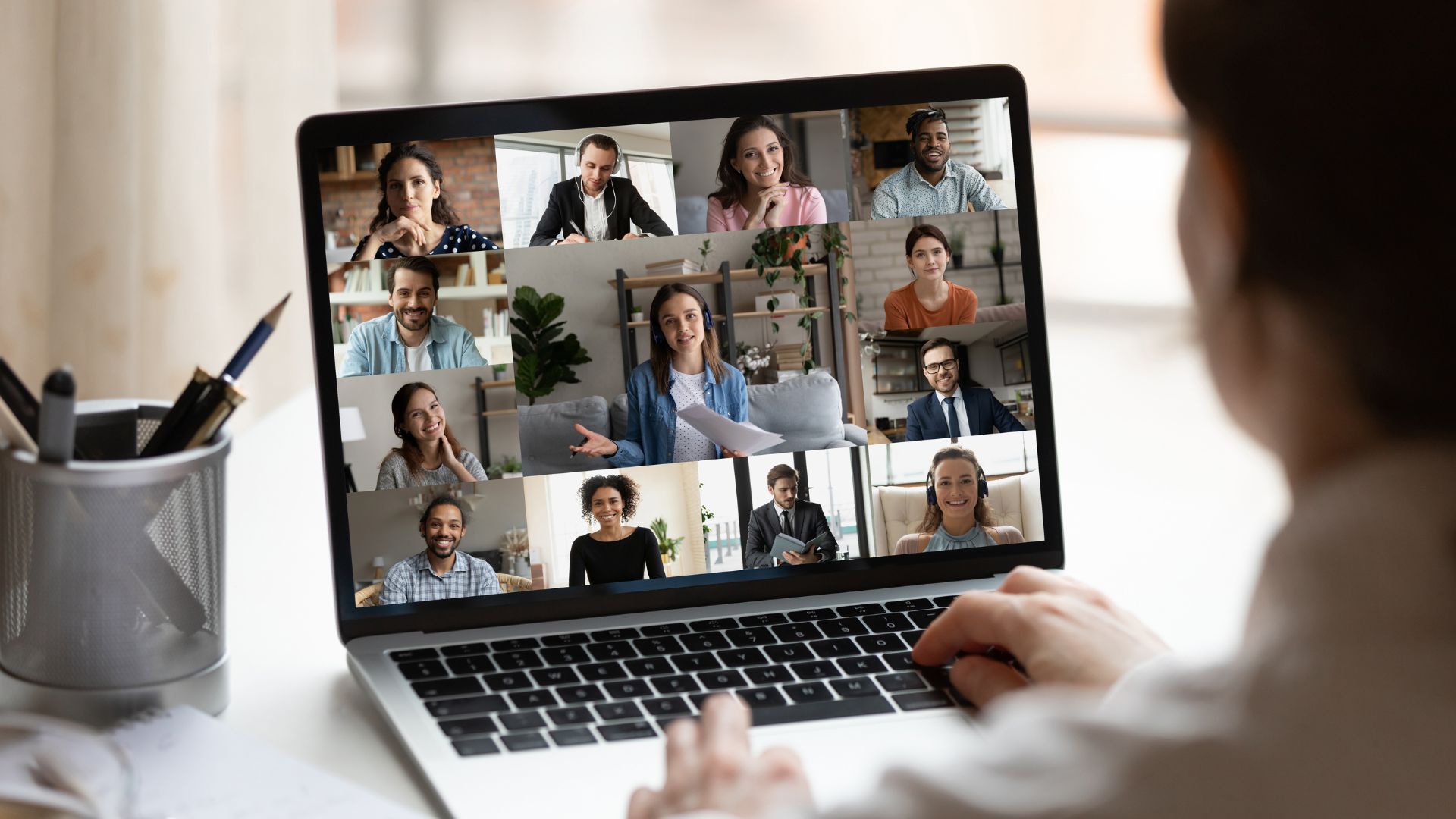
Getting Started with MS Teams
Microsoft Teams consists of Teams and Channels.
A Team is a large group of users. It often encompasses the entire organisation and is divided into channels.
Channels are where the actual work happens. They facilitate text, audio, and video conversations, file sharing, and the integration of third-party apps.
To set up a Team, click the Teams icon on the left side of the app and select create and join teams. Here, you can create a Team from scratch, use a template, or base it on an existing Team. You’ll also need to decide whether the Team will be private or public. You can join other Teams via invitation from the admin.
Anyone can create a Channel within a Team. To do this, select the Team from your list, then click the ‘+’ symbol to create a new Channel. Note that anything posted here is searchable by all Team members.
Once a Team is created, a corresponding SharePoint site and OneNote page are automatically generated. Microsoft Teams allows access to all Microsoft products, and creating or adding Word, Excel, or PowerPoint files in the Team’s SharePoint site enables you to open and work on them directly within the Teams app.
Core Features for Project Management
1. Task Management with Planner
Planner is Microsoft’s planning application that enables your team to coordinate the creation and management of content-rich tasks using basic plan templates and charts. Planner integrates seamlessly with Microsoft Teams and offers list, grid, and board views for task management.
To search for Planner files, simply type a keyword for a file into the Teams search bar.
2. File Sharing and Collaboration with Document Management
Microsoft Teams facilitates easy file sharing and collaboration with built-in document management tools. This allows for increased visibility across your team, ensuring everyone has access to the latest versions of documents and reducing the risk of errors.
3. Communication Tools (Chat, Video Conferencing)
Your project team is streamlined with instant messaging, enabling quick responses and task feedback and increasing positive team communication. Name your group chats logically, clearly displaying the subject to avoid confusion. If needed, you can also initiate video calls directly from the chat by clicking the meet now button.
4. Assigning Tasks and Deadlines
Microsoft Outlook automatically syncs to Teams, so meeting invites and Outlook tasks are accessible within one application, making scheduling easier than ever.
This integration also supports project tracking and process management. You can create a new task tab in your Teams Channel and select from Planner or To Do templates. Your task tab will be viewed like a kanban board, with cards and buckets representing the various stages of completing a task.


5. Managing Meetings and Video Conferencing
If your team works remotely, Microsoft Teams easily allows you to stay connected and share ideas through virtual meetings.
A key benefit is that calls, chats, files, and meeting recordings are all stored in one place. With everything centralised, tracking completed work and next steps becomes simpler, no matter where in the world your team members are.
6. Analysing Data and Generating Reports
Microsoft Teams offers analytics of usage patterns and activities, including the number of active users, posts and replies. To access this data, go to the analytics tab under manage team or manage channel. This is a productive way to gather information about project progress and update deadlines and goals where necessary.
Best Practices for Using MS Teams in Project Management
Similar to your project, Microsoft Teams requires good organisation to perform optimally. Keep Channels specific and with purpose, and embrace various tabs and apps, such as Planner and To Do, to improve project efficiency.
Remember that while instant messaging may be convenient, face-to-face conversations often produce more effective collaboration, so take advantage of Microsoft Teams’ flexible video chat functionality. Setting up a regular meeting for correspondence can encourage individuals to maintain attention to the project and share updates, insights, notes, and changes throughout their work. Organic discussion is the first step to clear communication.
Don’t Let a Lack of Training Impede Success
When used correctly, Microsoft Teams is a powerful platform for any project manager and team. Many users struggle with Teams due to insufficient training. Whether it be how to manage user permissions and access controls or migrating work from previous cloud storage onto Teams and SharePoint, many workplaces aren’t using Teams to its full potential, making project management more difficult.
Luckily, Priority Management has the solution.
Start Using MS Teams Effectively Today!
Priority Management Australia is the trusted leader in your workspace solutions. We specialise in a wealth of digital resources and Microsoft 365 Office Suite training courses designed to support managers and employees in adapting to a work culture shift and embracing Microsoft Teams.
With 40 years of experience in the professional training and development industry, Priority Management Australia is your one-stop shop for employee education and development. It’s time to learn how Microsoft Suite can help you meet your unique project goals and business and productivity needs. Contact our friendly team today with any questions you have about our courses. We can’t wait for you to get started.
