Microsoft Teams is the ultimate hub for project management and collaboration in the workplace. It offers chat and video conferencing, file storage and third-party integration, beneficial for both remote and in-person discussions and collaboration.
However, employees continue to miss out on vital productivity and communication opportunities on offer to them. Mastering Microsoft Teams means staying on top of tracking your team’s progress milestones and timelines, improving teamwork and ultimately success.
Why Tracking Progress and Milestones is Crucial for Project Success
Progress tracking is essential for the smooth success of any project, regardless of its size. Whether checking off your personal to-do list or managing a large team working to a strict deadline, implementing milestone tracking is essential for ensuring on-time delivery and accountability within teams.
MS Teams offers endless opportunities for this project milestone tracking. For example, the large gallery video chat function allows you to view over 49 people at once. This can transform long meetings into a collaborative round table for you to hear your whole team’s updates, insights and issues.


Channels also streamline workflows, providing a centralised communication hub for each project component. Providing a space where team members can easily find information without having to sift through irrelevant files and messages is great for team productivity.
Tools Within Microsoft Teams for Tracking Progress
MS Planner
Microsoft Planner helps with task organisation and priority setting (or Priority Management, you could say)! Utilise visual Kanban boards to assign and track objectives, responsibilities and due dates. Progress labels also easily allow other team members to monitor the progression of different aspects of the project and assign extra time or people resources where necessary.
MS To-Do
Extremely beneficial for personal organisation, MS To-Do integrates seamlessly with MS Teams to help you track your daily responsibilities. If a task is assigned to you in MS Teams, it will automatically populate in your To-Do app, ensuring nothing slips through the cracks. Enabling notifications is another great way to stay on track.
Task assignment and deadline setting
In MS Teams, project managers can assign tasks directly to team members and set clear deadlines, making it easy for everyone to stay accountable and on track. This feature keeps teams aligned and helps them hit key project milestones right on time.
Third-party integrations for enhanced tracking and productivity
MS Teams integrates seamlessly with other Microsoft 365 apps and a wide range of third-party tools like Trello and Asana that your organisation may already use. This lets employees stick with familiar programs while enjoying the added benefits of MS Teams for streamlined project tracking.
Step-by-Step Guide to Tracking Progress in MS Teams
- Start by creating a project plan in MS Teams using Planner. Build a visual layout of tasks, priorities and timelines, so the relevant team members can view all phases of the project.
- Assign tasks and set deadlines. Being clear about your expectations is essential in the initial stages of a project. Using MS Teams’ functionality to lay these out clearly will set everyone involved up for maximum success. Disorganised schedules, unclear deadlines and complacent employees are the main reasons for milestones not being hit.
- Track task completion rates and milestone achievements. Use tracking features within MS Teams to monitor task progress. Developing this habit within your team allows you to easily identify any potential late submissions and address them before it’s too late.
- Utilise progress reporting for continued performance monitoring and improvement. These analytics are also a great way to keep stakeholders up to date with project progress.
Best Practices for Effective Project Management Using MS Teams
Scheduling consistent and regular check-ins with team members is easy with MS Teams. These calls allow you to have a 1-1 meeting and get a true picture of the individual’s progress and current work capacity.
You can also use this time to discuss wider project goals and provide updates on any new assignments they can expect. Larger group calls can also be hosted on this same platform to enable idea-sharing, collaborative solutions and completion of any group project work.


MS Teams offers a range of notification customisation settings. Set reminders for upcoming deadlines and meetings to ensure you stay on track and never miss a beat.
Integration with other Microsoft Office tools such as Excel, Outlook and Calendar for more comprehensive tracking. This approach allows for better data management and ensures that all relevant information is easily accessible—providing another boost to team productivity.
Common Challenges and How to Overcome Them
Despite the potential for improved teamwork, coordination and efficiency thanks to the features MS Teams can offer, some of the success relies on teams understanding the benefits and using the program correctly.
Fortunately, everyone can up skill with time and commitment. Here’s how you can encourage your team to do so:
If you’re having difficulty getting team members to update their progress—lead by example. If your team sees you regularly updating project status in shared spaces, they will be encouraged to do so too. Studies show that people would rather cooperate than compete, so a gentle reminder rather than assuming the worst will go a long way in fostering a committed team.
If you’re feeling overwhelmed with multiple projects, you can manage them simultaneously in MS Teams. Firstly, set up separate Teams for different projects or groups. Assign these to different project managers to avoid clutter and confusion.
Using different channels within each private team to organise discussions and tasks within each project is also helpful. Incorporating Microsoft Planner into your Teams channels will allow project managers to assign due dates to tasks to keep updated on the overall project status.
Microsoft Teams has limited customisation for advanced project tracking. MS Teams is tied to SharePoint and OneDrive storage limits, which can inhibit file size capacities, particularly on large, complicated projects. Likewise, MS Teams chats are capped at 250 participants per conversation meaning some large organisations may need to host smaller meetings rather than inclusive discussions.
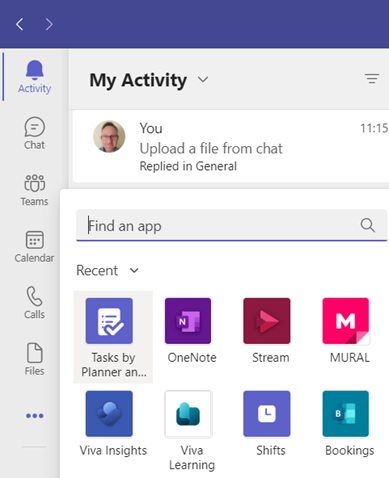
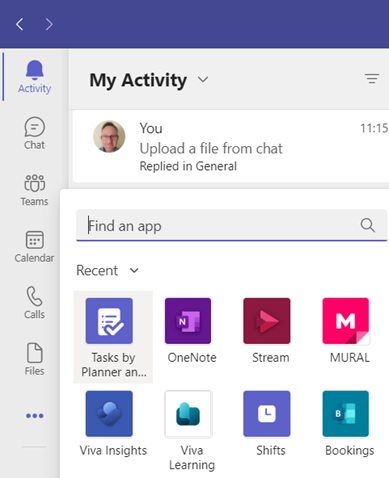
Get On Track with Microsoft Teams Today
Microsoft Teams has a range of flexible features that can simplify your workflow dashboard, significantly reducing the time and energy required to keep on track with everything associated with your team’s project timeline and goals.
Think you need more personalised training to improve team efficiency and project outcomes? Consider registering your team for one of Priority Management’s Microsoft Teams courses. We’re the trusted leader in workplace solutions and our experienced instructors are readily available for in-person or remote workshops.
Don’t just get by, get better and enrol in Microsoft Teams training today!
