Microsoft Outlook is a pioneer in workplace file sharing, collaboration, and team communication. Despite this potential, there are some risks you need to be aware of. It’s easy for malicious threats to take advantage of your account if you’re not cyber-smart.
Don’t let this put you off using the game-changing program though, there are some simple ways you can protect your Microsoft account from cyber threats so you can remain productive and safe. Let’s get into it.
What are Cyber Threats?
As the world and workplace become more connected online, the possibility of your computer network or system becoming breached, damaged or disrupted increases. Therefore, we must remain vigilant of security tools to keep our important personal information safe.
Viruses and malware can be installed unknowingly onto your computer when cybercriminals maliciously use psychological tactics like phishing and social engineering in scam emails.
Email Security Risks You Should be Aware Of
What are some common email security threats?
Phishing is the fraudulent practice of tricking individuals into revealing personal information like passwords and bank details by sending emails pretending to be reputable companies. Cybercriminals can also use these emails to install malware and viruses onto your device.
Similarly, spoofing (where an email or website address looks legitimate but is fake) and unauthorised access to email accounts can also lead to security breaches. All cyber threats risk sensitive information, financial harm, and damage to an organisation’s reputation.
How do email security breaches occur?
Email security breaches occur when unauthorised individuals access your email account or intercept email communications.
Besides falling for phishing attacks, security breaches can also occur if you have weak passwords or if you do not have robust email security measures (like anti-virus software or use an unsecured network), leaving your account vulnerable.
Why is proactive email security important?
Implementing best practices and security measures in your email usage can help reduce the risk of cyber threats and protect your sensitive data, and personal and professional lives.
We often forget about this, but regularly updating your computer or phone operating system and using antivirus software can also help prevent email security breaches. Turning on automatic updates can mitigate further attacks and provide advanced threat detection when cybersecurity slips from our busy minds.
Securing Your Account Against Cyber Threats
Create a strong password and don’t share it
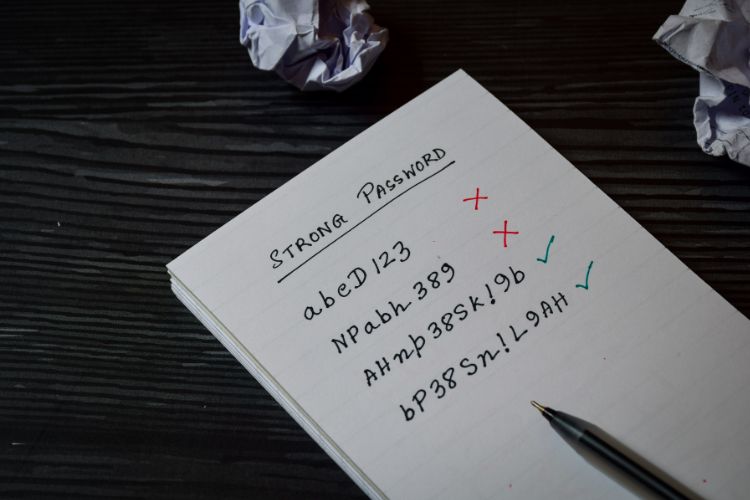
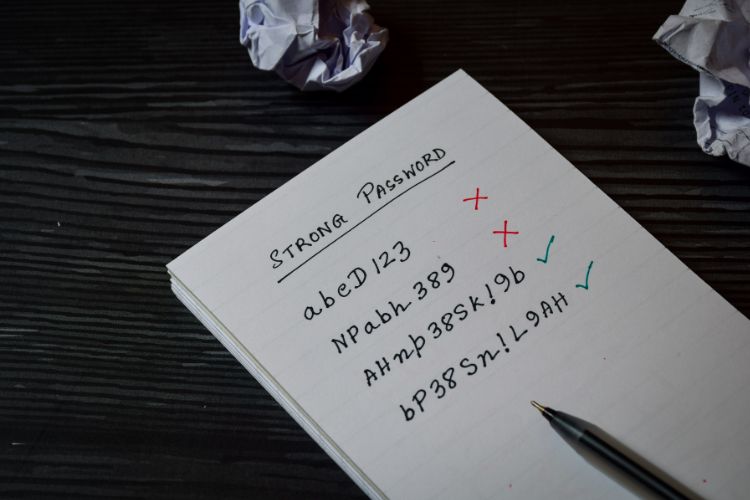
Complex passwords should be changed regularly for stronger security. However, creating an original complex one every time you change your password is tricky. To help, consider using a password manager to generate and store unique passwords for all your accounts and enable multi-factor authentication (MFA) for your accounts where possible.
Use a password manager to generate and store unique passwords
A password manager generates and stores unique, strong passwords every time you create a new account, saving your sign-ins in one secure place. However, a secure password manager should use end-to-end encryption and two-factor authentication. Additional security features, such as password sharing and inheritance, are a confident way to keep your login credentials and account safe.
Enable multi-factor authentication for added security
Microsoft offers several modern passwordless authentication methods to enhance account security beyond traditional passwords. Windows Hello uses biometric authentication like fingerprints or facial recognition while the Microsoft Authenticator app allows you to approve sign-in requests with a simple tap on your mobile device.
Multi-factor authentication (MFA) adds an extra layer of security to your account by requiring you to enter a code sent to your mobile device or email. Enable MFA for your Microsoft email address account to protect your private communications from cyber-attacks. Only approve MFA prompts if you are certain of your attempt to log in.
Microsoft Account Security Tips
How to secure your Microsoft account
Besides using a strong password and enabling MFA for your Microsoft account, you can further defend your account by adding a secure email address as a backup factor to verify your identity.
Moreover, the Microsoft Authenticator app strengthens the security of your account and organisation’s data as an additional verification step.
Benefits of using a Microsoft account for Outlook
All the additional security features a Microsoft account offers such as MFA, two-step verification and the authenticator app help manage your Outlook account and other Microsoft services more securely.
Email Security Best Practices
Regularly update your computer or phone operating system
- Microsoft regularly releases operating system updates that patch known vulnerabilities, thereby preventing email security breaches. Set up your PC or phone to get updates automatically to ensure you stay protected.
- Use antivirus software to scan for malware
- Consider using reputable antivirus software to regularly scan for malware and viruses on your device and protect your email account. Email scanning services also add an extra layer of security against suspicious emails incoming into your Outlook accounts.
- Email security awareness education
It’s important to be familiar with cyber threats and not solely rely on additional security tools. Identifying phishing emails and avoiding malicious attachments are simple email security best practices, but employee training is available for further assistance in protecting your organisation’s data, and personal lives.
Protecting Against Phishing and Malware
Identifying Phishing Emails
Phishing emails are designed to deceive you into revealing sensitive information. Over the years, scammers have become better at sending convincing phishing attempts.


- Generic greetings
- Misspelled words
- Suspicious sender addresses
Avoid clicking on suspicious links or downloading attachments from unknown sources as they can grant cybercriminals access to your device and information.
Avoiding Suspicious Attachments
Attachments can also carry malware and viruses, so avoid opening any file from unknown or unexpected sources and use antivirus software to scan attachments before opening them.
Outlook-Specific Security Features
Junk Email Filter
You can use Microsoft’s Junk Email Filter which automatically files suspected spam and phishing emails to your Outlook junk folder. You can manually adjust the filter sensitivity by clicking Home > Junk > Junk Email Options to manage the level of aggressiveness and ensure you don’t miss important emails.
Message Encryption
Outlook provides the option to encrypt individual email messages protect sensitive information and prevent unauthorised access. If you’re concerned that someone other than the intended recipient can access confidential communications, use end-to-end encryption.
To set up email encryption in Outlook:
- Go to the File menu and select Options.
- Select the Trust Center and then click on the Email Security tab.
- Follow the prompts to enable email encryption and set up your encryption settings.
- Use end-to-end encryption to ensure only the intended recipient can access the message.
- Consider using a reputable email security service to provide encryption and make sure you have strong passwords and MFA in place to protect your email account from unauthorised access.
Digital Signatures
Digital signatures verify an email sender’s authenticity and ensure the email content hasn’t been tampered with in transit. Anyone can copy a normal email signature at the end of an email, but a digital signature originates from your digital ID.
Though Microsoft Outlook provides a digital signature email service, for extra security to your email account, consider using a reputable email security service to provide digital signatures.
Email Troubleshooting and Recovery
How to reset your password and recover your account
Passwords should be changed every three months (90 days), according to cyber security firm McAfee. However, if you don’t use a password manager, it can be tricky to keep track of all of them.
Fortunately, to gain access to your email account if you’ve forgotten your password is simple enough. The process is the same if you need to recover your account from a security breach.
If you need to reset your password to your email account, sign in on the Outlook website and select “Forgot password”. Follow the prompts to reset your password and recover your account. A reputable email security service can assist in providing support and troubleshooting to prevent difficulties on your end in the future.


Frequently Asked Questions
Can my Outlook account get hacked?
Like any email service, your Outlook account can be compromised.
Signs that your Outlook email has been hacked include:
- Suspicious activity such as missing or deleted emails, emails sent without your knowledge, or suspicious inbox rules
- Profile changes, like a changed display name, photo, telephone number, or postal code
- Multiple and frequent password changes without your knowledge
- Unusual email signatures that you don’t remember making, especially those with incorrect information like a fake banking signature
How do I make an email safe in Outlook?
Adding secure senders to your “Safe Senders” list ensures Outlook does not move known domains and addresses to your junk email folder.
All you need to do is open your Safe Senders settings and follow the prompts to add known users, domains and mailing lists to your Safe Senders list.
How do I see if someone is accessing my Outlook email?
You can review both recent activity and the devices connected to your Outlook email if you suspect suspicious activity.
To review the recent activity on your account, go to the “recent activity” page and look through the “unusual activity” section. If you see anything that appears unfamiliar, choose “this wasn’t me” and take action to secure your account.
To review what devices are logged into your email, log into https://account.microsoft.com/devices/. Here you can link, unlink and remove PC, Mac, iOS, Android and Xbox devices.
Are You Securing Your Outlook Account Against Cyber Threats?
Securing your Outlook account against cyber threats requires a combination of best practices, security measures, and awareness.
Using unique, strong passwords (and changing them every few months), enabling MFA and regularly updating your operating system are easy ways to protect your email account from cyber criminals. For more proactive and comprehensive security, consider using a reputable email security service to scan incoming emails for phishing scams and malware attacks.
For more tips and tricks to optimise your Microsoft Outlook email, check out Priority Management’s training courses to work smarter, not harder, and be more productive throughout the day. Contact our friendly, expert teams today online or over the phone on 1300 139 126.
