For professionals across Australia, Outlook is a popular tool for managing emails, calendars, and contacts.
Yet, most Outlook users only take advantage of 13% of its capabilities.
Are you missing out on the best of Outlook? Are there advanced features you don’t even know exist? Are you leaving untapped potential behind?
Why Optimising Outlook is Important for Productivity
Optimising Microsoft Outlook goes beyond keeping your inbox tidy; it’s about harnessing a tool that can seriously enhance your work efficiency and productivity.
Its features allow you to streamline daily tasks, reduce time spent on email management, utilise email templates, and ensure you never miss a beat with your schedule. Plus, you can automate mundane daily processes and level up your collaboration with individuals and teams inside and outside your company.
If you manage thousands of emails or juggle a busy schedule, you should look into best practices for Outlook optimisation. You can transform your workday when you learn to leverage Outlook’s full suite of tools. You’ll spend less time sorting through emails and more time focusing on what matters.


Tips and Tricks for Mastering Email Management
As businesses move more of their processes online — including communication and collaboration — managing your inbox effectively is becoming a crucial skill. Luckily, Microsoft Outlook has the tools to help you out.
Stay Organised with Folders and Categories
Organising your emails into folders and categories tidies up your inbox and makes important messages easier to find.
Using categories allows you to segment emails by project, urgency, or department, which streamlines your workflow and helps you prioritise your tasks.
Control the Flow of Emails with Rules and Filters
Setting up rules and filters can automatically sort your emails into the appropriate folders, categorise high-priority items, or even archive completed conversations.
Filters are especially useful for managing large volumes of emails and making sure that your inbox contains only the messages that need your immediate attention.
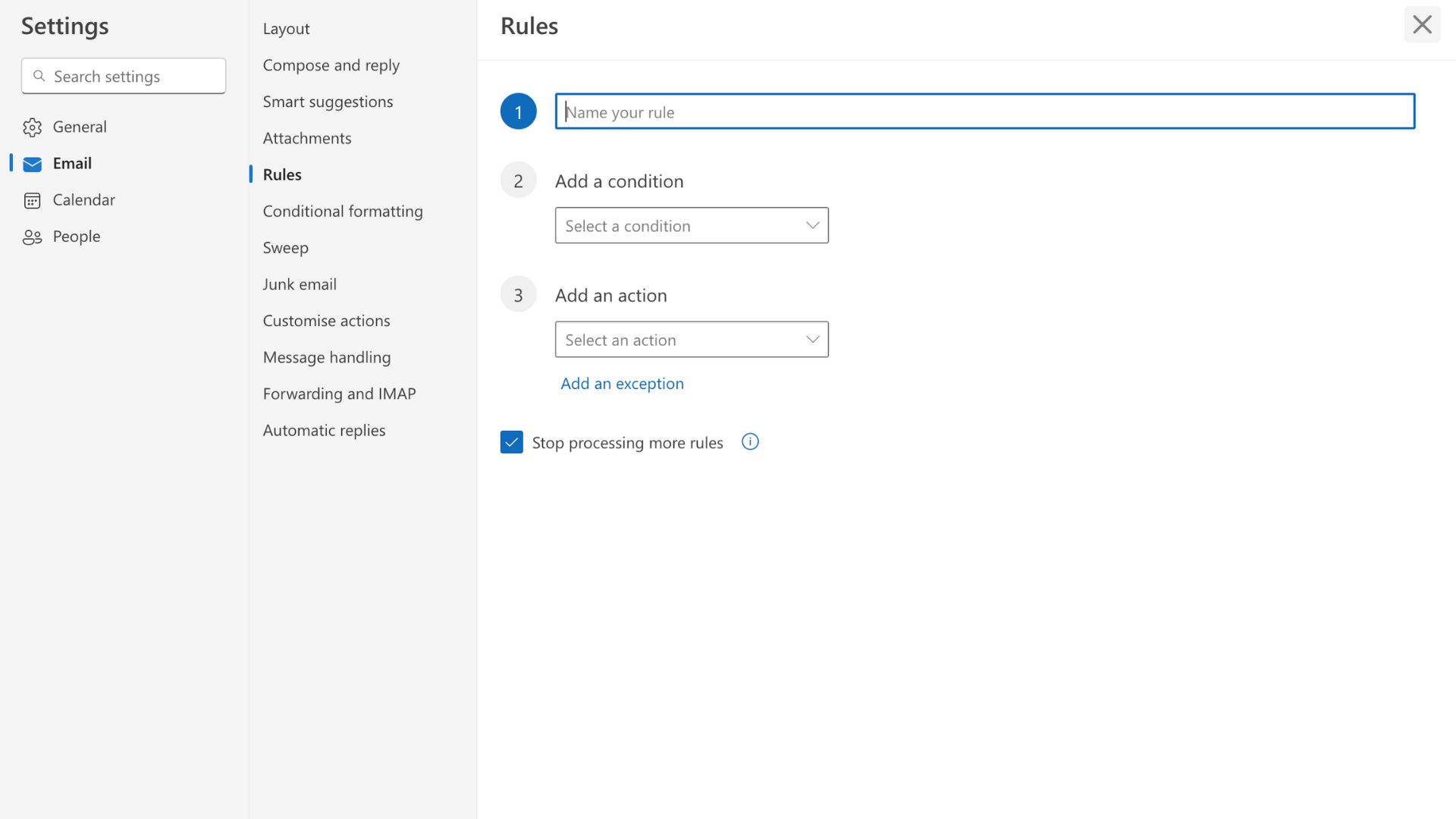
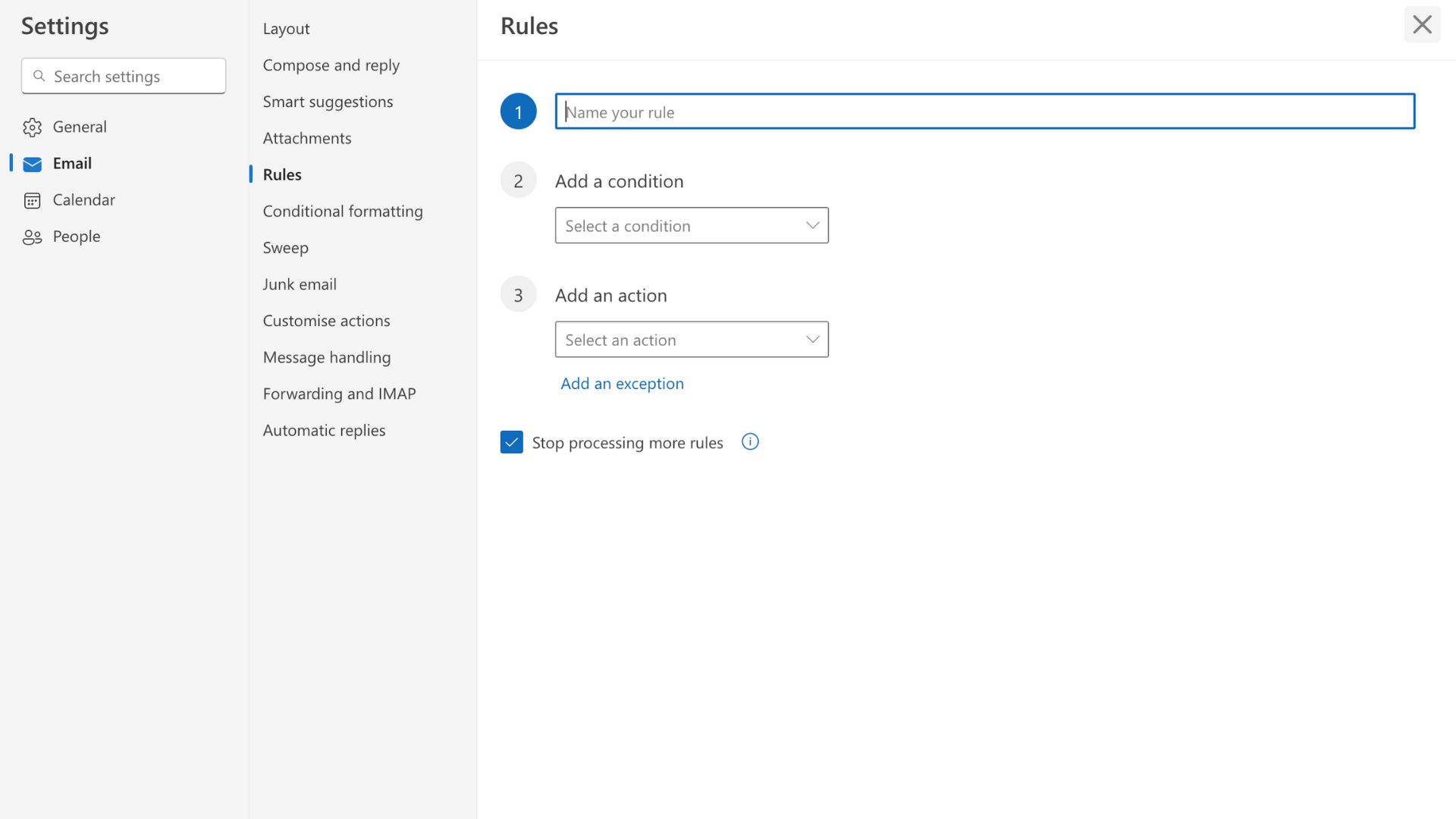
Tasks and Quick Steps
For those repetitive email tasks, using Quick Steps is a game-changer.
With just one ‘quick step,’ you can apply multiple actions to emails, like moving them to a specified folder, sending them to a group, or replying with standard templates or signatures. This saves you time and keeps responses consistent.
Check out our guide for more advanced tips and tricks on harnessing Outlook’s full email management capabilities, including keyboard shortcuts and integration strategies.
Enhancing Calendar Usage
Organising your Outlook calendar is more than just keeping track of your appointments — it’s about utilising a key tool for effective time management, collaboration and productivity.
Collaboration and Sharing
Creating and sharing calendars with your team can streamline the coordination of meetings and projects. This visibility allows everyone involved to see availability at a glance, making meeting scheduling much more efficient.
Display your work hours in your own calendar so that colleagues know when and when not to contact you. For hybrid workers, adding a note about whether you’re working in the office or at home is a great way to let people know the best way to contact you on that day. This is also a good technique for improving work-life balance; you’re letting people know when you’re offline and uncontactable.
Reminders and Alerts
Setting up reminders and alerts is a straightforward yet powerful way to ensure you never miss important deadlines or appointments.
By customising notifications, you can get timely alerts that fit y
our work rhythm, whether it’s minutes or days before an event.
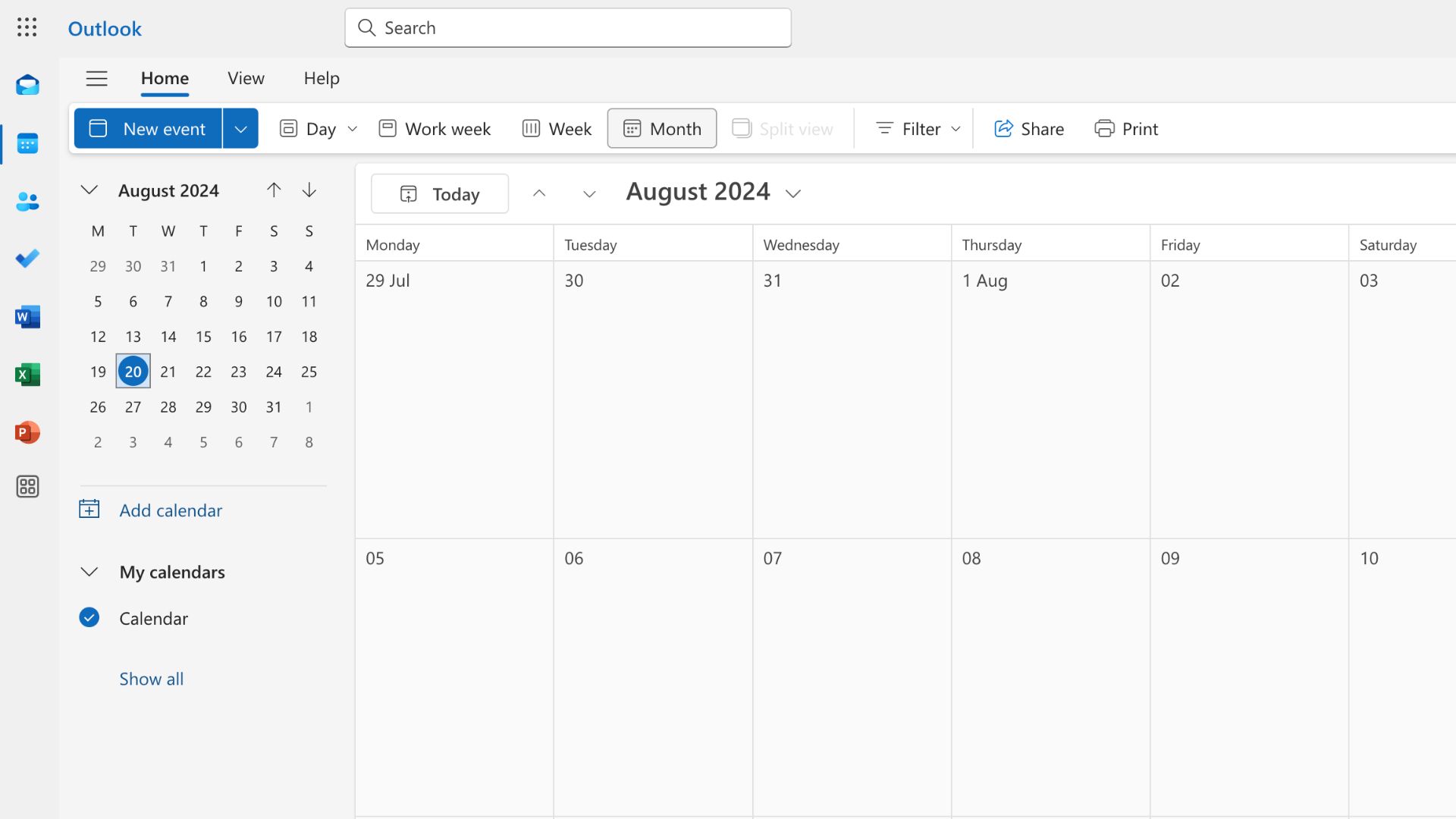
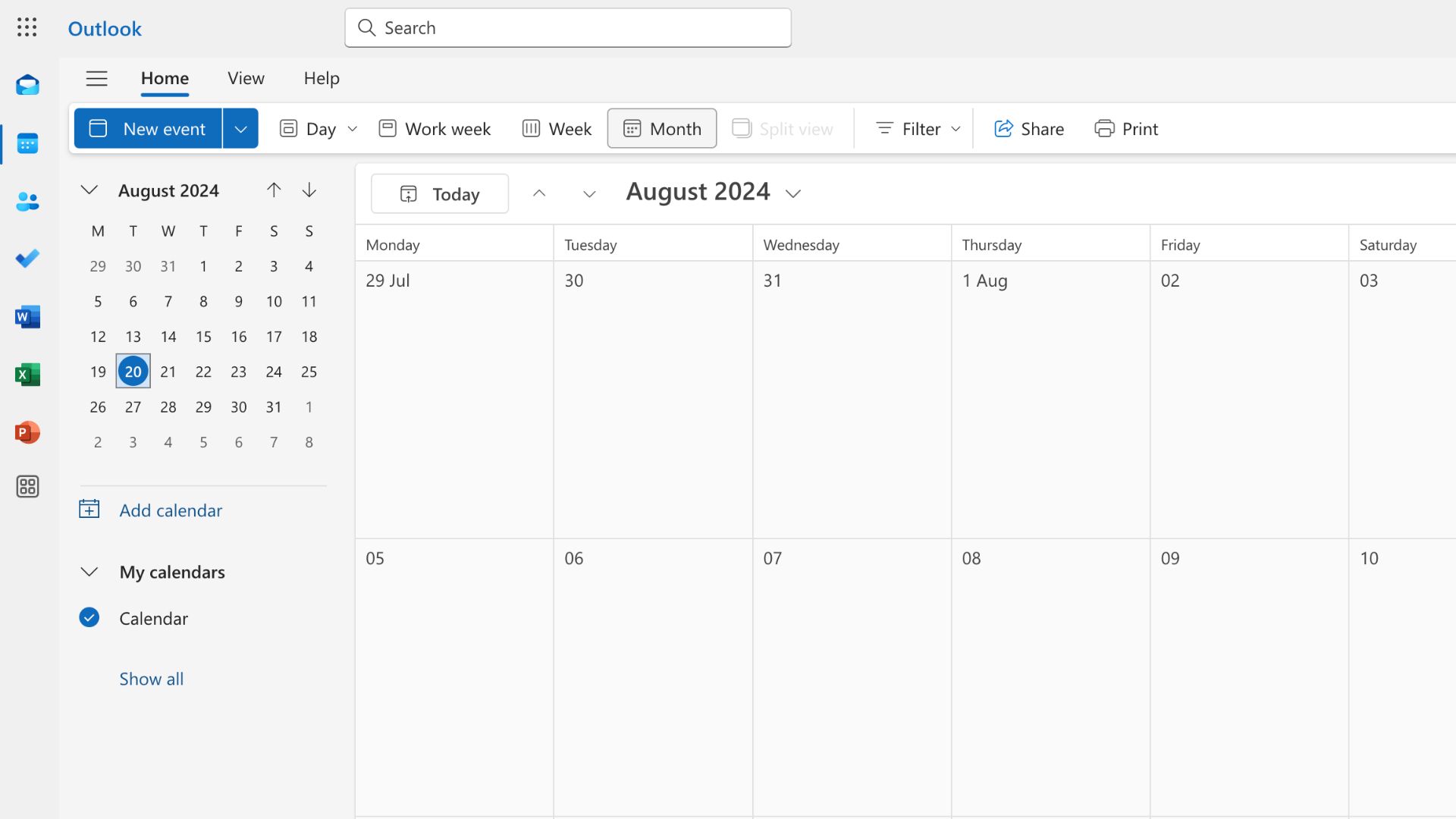
Scheduling and Attachments
Outlook provides a number of ways to improve the meeting scheduling process.
You can attach files directly to your meeting invites, allowing all participants to come prepared with the necessary documents. Managing invites also includes tracking RSVPs, which is crucial for organising successful meetings. The search functionality within your calendar can help you quickly navigate your appointments and find specific meetings and their details.
When you leverage these settings and features, your Outlook calendar becomes an invaluable tool for managing your time and fostering better collaboration and communication with the people you work with.
Advanced Features You Might Not Know About
Microsoft Outlook is such a versatile program, but most people don’t know the features beyond your basic email and calendar functionalities.
Utilising Add-Ins
One serious advantage is the ability to use Outlook add-ins, which enhance the app’s functionality and lets it integrate smoothly with other applications within and beyond Microsoft Suite.
These add-ins can help you automate tasks, track email replies, and manage customer or client relationships directly from your inbox.
Tools for Navigation
Customising the ribbon (the tabs at the top) and Quick Access toolbar is another way to boost efficiency. By tailoring these tools to fit your specific workflow needs, you can keep essential commands at your fingertips, reducing the time spent navigating through menus.
This customisation allows quicker access to frequently used features like templates, archiving, and response options.
Integration to Boost Productivity
Integrating Outlook with your other Microsoft Office apps streamlines your workflow and allows for greater flexibility across your programs.
For example, you can easily convert emails to calendar events or tasks in OneNote, improving your project tracking and deadline management.
Copilot in Outlook helps you manage and triage your email and time more efficiently. It provides personalised suggestions, summaries and insights to help you stay on top of things and save time. It can help you draft an appropriate response, ensuring your message has the right tone and clarity and move you closer to achieving your goals.
Microsoft Loop brings together content and tasks across all your devices. Loop components can be embedded in any Outlook item such as an email or calendar event allowing for streamlined collaboration and to empower teams to ideate, plan and create together.
See our detailed guide for more sophisticated techniques, like conditional formatting.
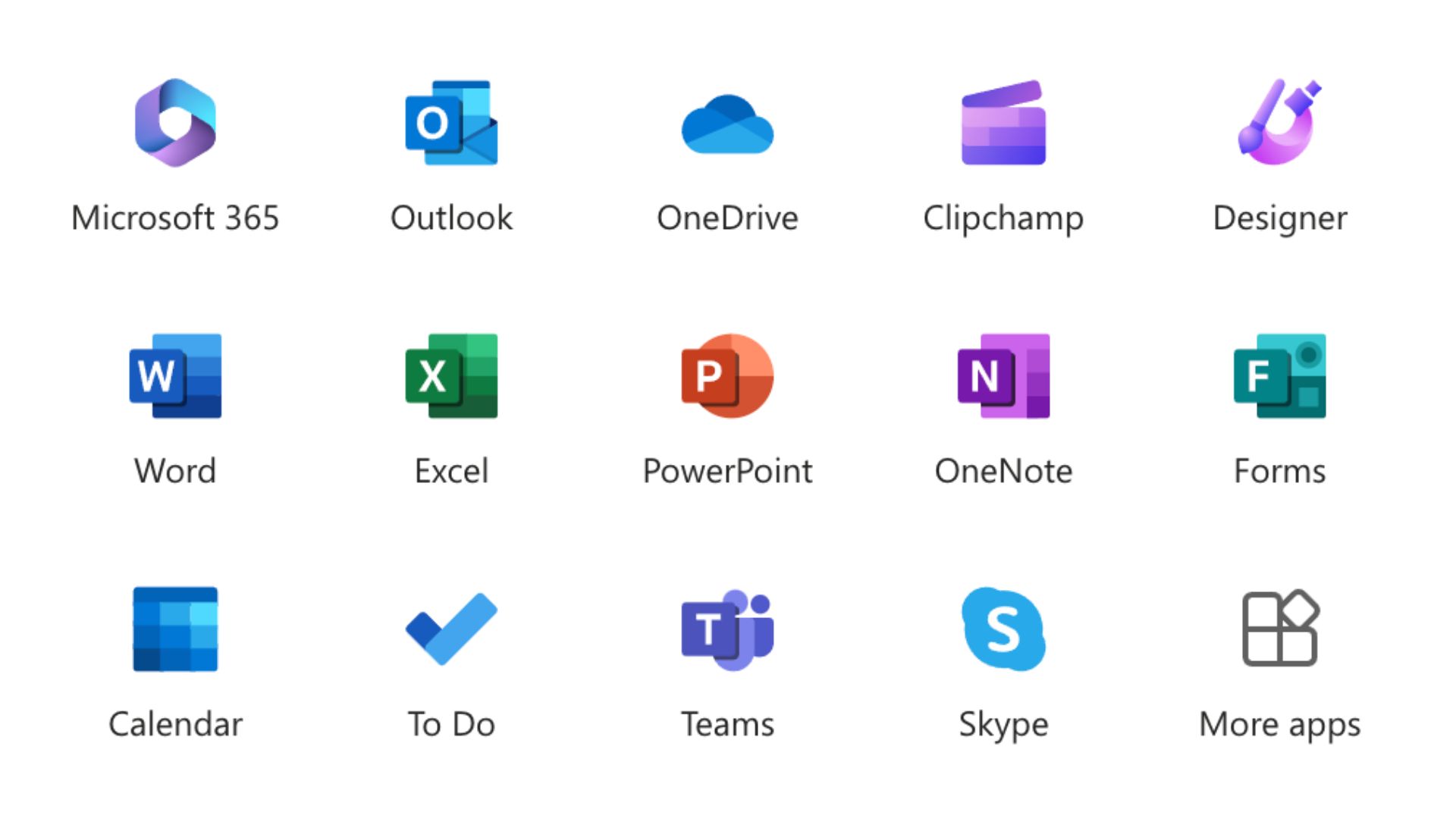
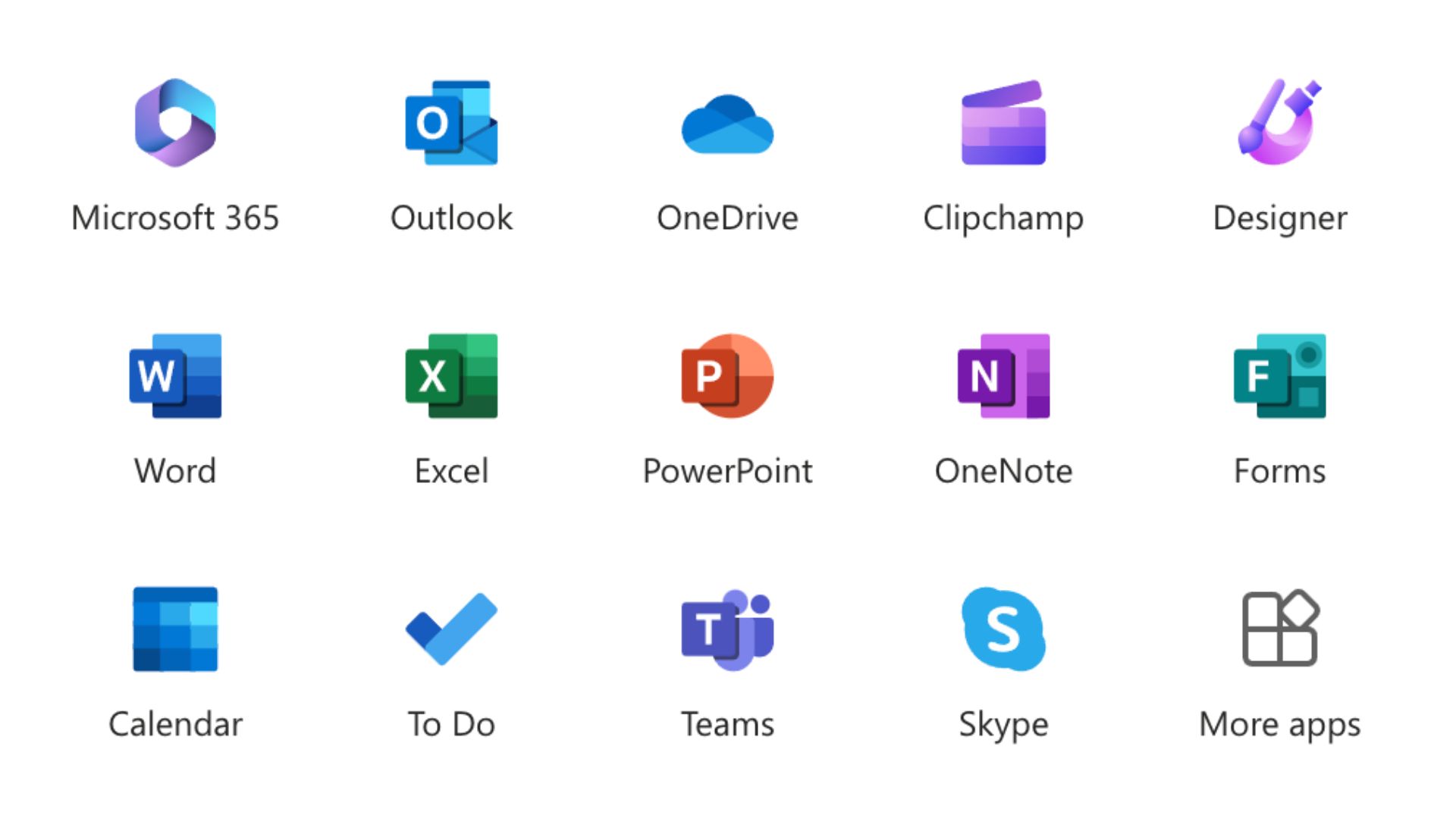
Tips and Tricks for Better Task Management
Learning to manage your tasks effectively with Microsoft Outlook can revolutionise how you handle project deadlines and daily to-dos.
Using Tasks Reminders
The Tasks feature in Outlook isn’t just a list-maker, but a comprehensive tool designed to keep your professional responsibilities organised.
Setting up task reminders ensures that no deadline slips through the cracks and that every project moves forward as planned.
Syncing Across Devices
One of the most practical aspects of Outlook’s Tasks is the ability to sync these jobs with the Outlook app on your phone.
This means you can stay on top of your responsibilities regardless of location, making it ideal for professionals on the go.
Whether in the office or out meeting clients, having access to your task list on your phone means you’re always prepared and ready to respond.
Backup Your Work
You can back up your tasks with notes and related content to ensure you never lose critical information.
Using categories and prioritisation, you can sort your tasks by project, urgency, and other criteria that suit your workflow.
Check out our article for more in-depth tips and tricks on using Outlook to boost productivity, including setting up effective task management systems.
Change How You Use Outlook Today
There are many ways to harness Microsoft Outlook’s full potential and transform it from a simple email application into a dynamic business tool.
The opportunities for improved productivity are endless, from managing your emails more efficiently with rules and folders to improving your calendar for better appointment and meeting management.
Ready to change how you or your employees use Microsoft Outlook? For more insights and support from the productivity experts at Priority Management, visit our Outlook Resource page or sign onto an Outlook training course today.
